http://www.scoopwhoop.com/Mahanama-Express-Dirty/Feb 01, 2016 at 10:41Posted by: RAVI ERRABOLU <ravierrabolu@hotmail.com>
| Reply via web post | • | Reply to sender | • | Reply to group | • | Start a New Topic | • | Messages in this topic (1) |
http://www.scoopwhoop.com/Mahanama-Express-Dirty/Feb 01, 2016 at 10:41| Reply via web post | • | Reply to sender | • | Reply to group | • | Start a New Topic | • | Messages in this topic (1) |
[This article originally appeared on my blog and then later was carried by Inc42 Magazine here]
I incubated and ran a food tech business (EazyMeals) for about 8 months and reached a volume of 100+ orders a day. I was in talks with a few investors as well to raise the angel round but then took a decision to shut the business down and write off the investment (why we did not pursue investors even after a commitment of $250K from the CTO of a billion dollar ecommerce company is a different story for a different day). But, before I shut down the business, it taught me quite a few interesting lessons about food tech sector.
Here are some key takes:
It is very easy to reach a number of 100+ orders a day. You may even reach 200+ in a short span of time but managing the preparation and delivery of these numbers is tough. We started the business in Indirapuram, one of the most densely populated areas in the NCR region. Food was great and prices nominal so getting initial traction was easy. We found out that bringing in new orders is not that tough. You need additional orders- Get on to FoodPanda. You need even more – Get on to Swiggy, Tiny Owl, Zomato etc. You still want more, invest in Google and FB Ads. Start Push notifications from your app or text SMSs. There is a lot you can do to increase orders, the problem comes in managing those orders. Reason being- whether it is 50 orders or 500, they have to be prepared, packed and delivered in a span of two to two-and-a-half hours. Where as a normal ecommerce company has a day or a couple of days to pack and ship a product, the food startups have just 30-40 minutes to arrive at the doorstep of the customer from the time he places an order. Believe me, its not easy. Customers do not care if you are a startup. Their expectations have been set at "30 minutes, else free" level.
From the time the Food-Tech sector gained investor interest, there is a lot of focus "Tech" part in a food startup. My experience shows the focus should be more on "food" than "tech". You can build a wonderful App or a website. You will have weeks and months to build and then improve it. But you hardly have any control on the quality of food when you are a small startup. The quality and taste is in the hands of the chef and what he does in those 10 minutes that he spends on the order. Those 10 minutes need much more attention than the website or the app. If the food tastes great, the customer does not care even if you do-not have an app or a website. He will come back.
Food is a business where one can achieve a very high repeat rate with customers if the quality of food is good, prices are nominal and service is within acceptable limits. The more your retention rate is, he lesser will be spend on marketing. Food is something which the person eats every day. Three times a day. Keeping your existing customers happy helps lowering the customer acquisition costs and in turn managing the unit-economics.
Achieving unit-economics in food business in India is tricky. Customers want good food at a nominal cost. My venture was into low-cost-daily-meals. The average order value was around Rs100. The food quality was great, the repeat rate was high, we had achieved a volume of about 100 orders a day, but unit economics sank us in. While providing a meal at an average cost of Rs100, the COGS itself came around Rs40, the delivery per order around Rs18, if the order came via any of the food ordering platforms, the commission itself came out to be Rs15-18. We made a margin of around Rs30 per order (on COGS and Delivery) or about Rs1.2 lakh to 1.8 Lakh per month. This was not sufficient to cover for the salaries of one chef, two assistant chefs, a site manager, a cleaner and four delivery boys plus the rent for the kitchen and maintenance of the equipment.
Food Ordering Platforms are good for increasing the volume of orders. But, use them with caution. We were on four platforms – FoodPanda, TinyOwl, Zomato and Hungry Buddies. These platforms do help you achieve volume of orders, but eat into your margins. On an average the FOPs charge around 16-18% commission and taxes. That's a big chunk of your margin. I would suggest to use them for a period of time to build loyal customer base and then serve those customers from your own website or app. You will at least save INR 16 on every INR 100 that comes in.
Reflecting back, I feel I could have done many things in a much better fashion than I did. But will I go back and start-over again? No. But I thought these points would be of some help who has just started of is planning to venture into food space. These five are not the only points to keep in mind while running a food business, I am sure there are many others. But, they can be used to set some ground to build upon.
[The writer is the Co-Founder & CEO of Feelance Co.]
Sometimes at work – and actually, more times than you'd ever want – something goes wrong or gets screwed up. A project goes awry; an important client decides to go elsewhere; a new product just doesn't catch fire the way everyone expected. Business is filled with crises and failures, large and small, and when they happen to be yours, despite the natural instinct to keep the problem quiet, you have to tell your boss.
That's never fun, but it's life. And life will go on for you, career-wise, as long as you remember one key thing:
Never, under any circumstances, dump your "hot mess" in your boss's office, saying, "We have a problem," in a way that implies you're also thinking, "and I sure hope you can clean it up."
No, when you walk into your boss's office with a troubling situation, always walk in with its solution too, or, at a minimum, a route to its solution. And do that sooner rather than later; denial and delay only make matters worse.
The truth is, bosses have to hear bad news. It's their responsibility. It's their job. And they know that. But your star will certainly rise if you embrace that it's your responsibility and job to take the lead in fixing the bad news you've delivered.
This topic is top of mind for us at the moment because one of our students at the Jack Welch Management Institute raised it during a recent video conference, as he was facing something of a "hot mess" situation at his company. His question reminded us that one of us (Jack) actually learned the lesson we're discussing in this column very early in his career when, as a plastics engineer at GE, he blew up a factory in Pittsfield, MA. Very fortunately, no one was injured, but the roof was obliterated and every window on the top floor of the facility was shattered.
Immediately, word came from headquarters: "Come in for a meeting." Or, as the heart-pounding, inner translation understood it to mean: "Come in to get canned."
Instead, something amazing happened. Group Executive Charlie Reed, a brilliant scientist with a professorial bent, had personnel development as his agenda. With gentle determination, he applied the questioning Socratic method to carefully explore all the reasons for the explosion, the ways it might have been prevented, and just as important, what would have to change in the laboratory for such a thing to never happen again. His approach to the disaster in his office – imagine, a blown up factory! – made a lasting and powerful impression.
Look, you cannot be in business and avoid messy or downright unsuccessful situations forever. To paraphrase, "junk" happens. Just remember, when it does, you'll be all the better if you own up to it fast, and come to your boss prepared to stick around for a good, long conversation about the road up, out, and forward.
Jack Welch is Executive Chairman of the Jack Welch Management Institute. .
--Analyst's life is busy. We have to gather data, clean it up, analyze it, dig the stories buried in it, present them, convince our bosses about the truth, gather more evidence, run tests, simulations or scenarios, share more insights, grab a cup of coffee and start all over again with a different problem.
So today let me share with you 25 shortcuts, productivity hacks and tricks to help you be even more awesome.
Write faster formulas
Writing formulas is a big part of analyst life. Use below tricks to reduce the time you spend writing Excel formulas.
Use F2 key to edit any cell with formulas. This will put the cursor right the end of the formula.
- Exploit intellisense: Whenever you are typing a formula, Excel shows a list of possible functions / names that start with the same few letters you have already typed. Once the list is small enough, you can use arrow keys (up / down) to pick the function or name you want and press TAB to let Excel type the thing for you. This will dramatically speed up your formula writing process.
- Corner click to auto-fill: Once you have a formula, chances are you want to fill down that formula for rest of the table / range. To do this, just select the formula cell, double-click at bottom-right corner of selection. Bingo, Excel will auto-fill the formula all the way down (as long as there are values in adjacent columns).
- CTRL+Enter to type same formula in a bunch of cells: If you want to have same formula applied to a bunch of different cells, just select them all and type the formula. This will place the formula in top-left cell of the selection. Now, instead of pressing enter, press Ctrl+Enter. Excel will place the formula (and adjust any relative references) in all the cells.
- Debug portions of the formula with F9 key: When working with long formulas, often we come across situations when the result doesn't make any sense. You can debug portions of such long formulas using F9 key. Just select the formula portion and press F9 to see the corresponding result.
Related: More formula shortcuts
Pivot table productivity tricks
Pivot tables are a big part of analyst's life. Use below tricks to work faster with Pivot tables.
- Use ALT+N V to insert a pivot table quickly. Or you can use the old school shortcut (from Excel 2003 days) – ALT + D P
- Double click any value to drill down: When looking at pivot tables, if you want to know which records correspond to a particular total, just double click on the number. This will show a new sheet with only data for that number.
- Rearrange your pivot table items by drag & drop: Want to see a particular product name on top? Want to see the department list in a certain order? No problem. Simple select the items and drag and drop them in any order you want. This will re-arrange the pivot report the way you want.
- Sort quickly with right click: Sort your pivot reports by simply right clicking on the value field and choosing sort option.
Related: Pivot table tricks to make you a star at work
User interaction hacks
A good analyst must create user friendly workbooks because a great deal of the job involves communicating with users. This is where ideas like data validation, form controls & slicers come handy. Here are few hacks to deal with such things faster.
- Multi-select slicer items by dragging: To select multiple items on a slicer, simply drag from first item to last. If the items you want to select are not together, hold down CTRL key and click on one slicer button at a time.
- Set up form control linked cells faster: To set up the linked cell for a form control, simply select the control, click on formula bar, press = and click on the cell you want to link. Done!
- Cut and paste: When setting up a complex workbook model, usually all the calculations are done in a separate worksheet tab. To speed up the process of setting up user interaction elements (such as slicers or form controls), first set them up in the calculation sheet. Once everything is working as per plan, just cut and paste them to the output sheet.
- Alt + Down arrow to pick items from a validation / filter list: Use ALT + down arrow key to pick items from a data validation drop down or filter cells.
- Quickly clear filters with these shortcuts: On a table or list, use CTRL + Shift + L to clear the filters or toggle them. On a slicer use ALT + C to clear the filter (ie select all).
Charting done efficiently
A good chart may get you that hike. So it's no wonder we, analysts spend a lot of time working on charts.
Here are few tricks to work with charts efficiently.
- Use arrow keys to select individual chart elements: When working with charts, we have to select a chart element (bars, columns, titles, axes, legend etc.) before doing anything to it. To quickly select a chart element, simply activate the chart and use arrow keys.
- Adjust chart's source data with drag and drop: If you want to change a chart's source data, simply use drag and drop. Select the chart series (for ex: in a line chart, select the line you want to change). This will highlight the source data range. Now using mouse pointer simply drag and drop the highlighted box to wherever you want. Done!
- Use the select objects tool: When working with multiple charts, often you may want to adjust settings for all in one go. Wouldn't it be great if you can draw a box containing all charts and everything gets selected, a la Power Point (or image editing software)? Well, you can do that in Excel too. Simply activate select objects tool from Home > Find & Select > Select Objects.
In fact, I suggest adding this tool to quick access toolbar (right click on the select objects tool and choose Add to quick access toolbar) so that you can fire it up whenever you want.- Link chart title etc. to cell value: Default chart titles can be lame and boring. Create awesome titles (subtitles, captions etc. too) by using formulas. Then link them to chart title by using this simple trick. Select the title (or any other element), click on formula bar, press = and click on the cell containing your new title. Bingo, your chart now sports a context-sensitive, smart title. (Related: smart chart titles – how to?)
- Add data to charts with copy paste: Got a chart with sales trend for 3 products and want to add product 4 to it? Simple. Copy the data, select the chart, press CTRL+V. Tell Excel how you want this new data to be pasted and your chart is updated instantly.
Formatting / Presentation tricks
It's no good if you are productive. Your presentation skills are equally (if not more) important.
Let's see some powerful formatting / presentation tricks.
- Format anything with CTRL + 1: Simple, select the cell / chart / image / drawing shape you want to format. Press Ctrl 1. Format as you want.
- Use alignment tools, you must. Hmmm:
If your report has multiple charts (or shapes), then align them all, you must. Having perfect alignment doesn't mean you waste several minutes nudging each chart in to right position. Simple select them all (using the select objects tool, of course) and fire up alignment tools from either Page Layout or Format ribbon. Align and space objects in a consistent way.- Repeat last actions with F4 key: Let's say you are changing font color for various chart elements. You can do this step once on something like vertical axis, then select other items and simply press F4. This will repeat your last action (ie font change) on the new selection.
- Format once, paint many times: Use format painter tool from Home ribbon to quickly apply format settings (including conditional formats) from one range to many. Works awesomely and saves you several precious minutes of formatting time.
- Add frequently used items to quick access toolbar: Formatting tends to be a time consuming activity. To reduce the amount of clicks, mouse travel & un-necessary ribbon navigation, simply add all the frequently used formatting options to quick access toolbar.
- Turn-off grid lines: Get rid of them grid lines to instantly give your workbooks a professional & clean look. You can do this by going to View ribbon. While at it, consider turning-off formula bar & headings too if you find them intrusive
You received this message because you are subscribed to the Google Groups "Keep_Mailing" group.
To unsubscribe from this group and stop receiving emails from it, send an email to keep_mailing+unsubscribe@googlegroups.com.
To post to this group, send email to keep_mailing@googlegroups.com.
Visit this group at https://groups.google.com/group/keep_mailing.
To view this discussion on the web visit https://groups.google.com/d/msgid/keep_mailing/CAG%3DbiTsoxLQ%2BBX72Qth48b%2BgeJyB1ExwYHQ3x%2BFw1gY37YvKiQ%40mail.gmail.com.
For more options, visit https://groups.google.com/d/optout.
Analyst's life is busy. We have to gather data, clean it up, analyze it, dig the stories buried in it, present them, convince our bosses about the truth, gather more evidence, run tests, simulations or scenarios, share more insights, grab a cup of coffee and start all over again with a different problem.
So today let me share with you 25 shortcuts, productivity hacks and tricks to help you be even more awesome.
Writing formulas is a big part of analyst life. Use below tricks to reduce the time you spend writing Excel formulas.
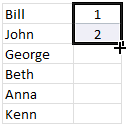 Use F2 key to edit any cell with formulas. This will put the cursor right the end of the formula.
Use F2 key to edit any cell with formulas. This will put the cursor right the end of the formula.Related: More formula shortcuts
Pivot tables are a big part of analyst's life. Use below tricks to work faster with Pivot tables.

Related: Pivot table tricks to make you a star at work
A good analyst must create user friendly workbooks because a great deal of the job involves communicating with users. This is where ideas like data validation, form controls & slicers come handy. Here are few hacks to deal with such things faster.
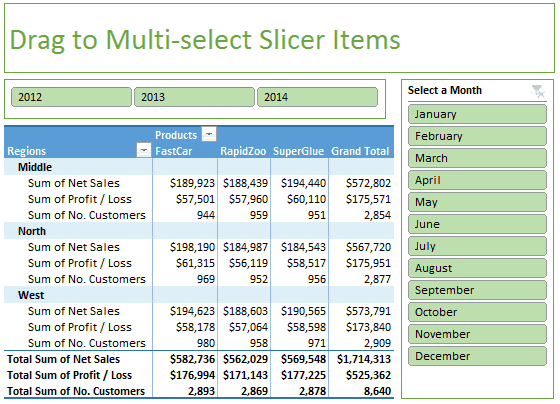
A good chart may get you that hike. So it's no wonder we, analysts spend a lot of time working on charts.
Here are few tricks to work with charts efficiently.


It's no good if you are productive. Your presentation skills are equally (if not more) important.
Let's see some powerful formatting / presentation tricks.