Appreciate if appreciations are limited to the contributors
Date: Thu, 28 Aug 2014 16:40:06 +0530
Subject: Re: [ ::: Keep_Mailing
Keep_Mailing ::: ]™ Excel Tip: Inserting Background Image in Chart
::: ]™ Excel Tip: Inserting Background Image in Chart
From: thayani2007@gmail.com
To: keep_mailing@googlegroups.com
--
You received this message because you are subscribed to the Google Groups "Keep_Mailing" group.
To unsubscribe from this group and stop receiving emails from it, send an email to keep_mailing+unsubscribe@googlegroups.com.
To post to this group, send email to keep_mailing@googlegroups.com.
Visit this group at http://groups.google.com/group/keep_mailing.
To view this discussion on the web visit https://groups.google.com/d/msgid/keep_mailing/CAKUiPZ3hcBtQDJ5Kh%2BhEEDJ14d%3DLyxne-sqG7Vvv1BMCtAZnfg%40mail.gmail.com.
For more options, visit https://groups.google.com/d/optout.
Date: Thu, 28 Aug 2014 16:40:06 +0530
Subject: Re: [ :::
 Keep_Mailing
Keep_Mailing ::: ]™ Excel Tip: Inserting Background Image in Chart
::: ]™ Excel Tip: Inserting Background Image in ChartFrom: thayani2007@gmail.com
To: keep_mailing@googlegroups.com
wow sir amazing
On Thu, Aug 28, 2014 at 3:44 PM, Junaid Tahir <mjunaidtahir@gmail.com> wrote:
Tony sends this chart and asks if it can be done in Excel.It sounded like a good challenge for a lazy Sunday morning. So here we go. (Posting it on Monday).
Now I could not get an oil rig photo or that data. So I made up few numbers and used a photo of Flinders street station I took when I was in Melbourne last year.
Step 1: Arrange the data.
Arrange the data like this.
Step 2: Create a column chart
Select the data, insert a stacked column chart (why not a regular column chart?, you will understand in a minute).
You will get this.
Step 3: Set up image as background for chart's plot area
Select chart's plot area. Press CTRL+1.
Choose picture or texture fill and select the file with image you want.
Step 4: Add dummy max-series
In your data, add a column which gives the difference between column values & axis maximum. For our test data, I choose 1,400 as axis maximum, so the dummy series values are,
Now add this series to chart.
Step 5: Format the chart
Now, we are almost done. Our chart looks like below. We just need to format it.
Your column chart with background image is ready!
- Select the columns (any series) and press 1
- Adjust gap width to 0%
- Fill the dummy series with a chosen background color.
- Make the data series transparent (fill color = no color)
- Add borders to data series. Border color should be same as background color.
- Adjust the border thickness to 3pts.
- Adjust axis maximum to 1,400 (or any value you have selected in Step 4).
- Remove grid lines, legend and any un-necessary chart fluff.
Note of caution: Go easy with images
The main purpose of a chart is to convey information. By adding a background images, sometimes your chart will be difficult to read. So I suggest you to go easy with background images.
Download Excel workbook with this chart
Click here to download Excel file with this chart and play with it. Examine the chart formatting settings to understand this technique better.
--
You received this message because you are subscribed to the Google Groups "Keep_Mailing" group.
To unsubscribe from this group and stop receiving emails from it, send an email to keep_mailing+unsubscribe@googlegroups.com.
To post to this group, send email to keep_mailing@googlegroups.com.
Visit this group at http://groups.google.com/group/keep_mailing.
To view this discussion on the web visit https://groups.google.com/d/msgid/keep_mailing/CAG%3DbiTuOnJ9tNHM_PxKMS5uZd8BS4b6qv%3DHHD7pQVgZ--ZQi7Q%40mail.gmail.com.
For more options, visit https://groups.google.com/d/optout.
--
You received this message because you are subscribed to the Google Groups "Keep_Mailing" group.
To unsubscribe from this group and stop receiving emails from it, send an email to keep_mailing+unsubscribe@googlegroups.com.
To post to this group, send email to keep_mailing@googlegroups.com.
Visit this group at http://groups.google.com/group/keep_mailing.
To view this discussion on the web visit https://groups.google.com/d/msgid/keep_mailing/CAKUiPZ3hcBtQDJ5Kh%2BhEEDJ14d%3DLyxne-sqG7Vvv1BMCtAZnfg%40mail.gmail.com.
For more options, visit https://groups.google.com/d/optout.
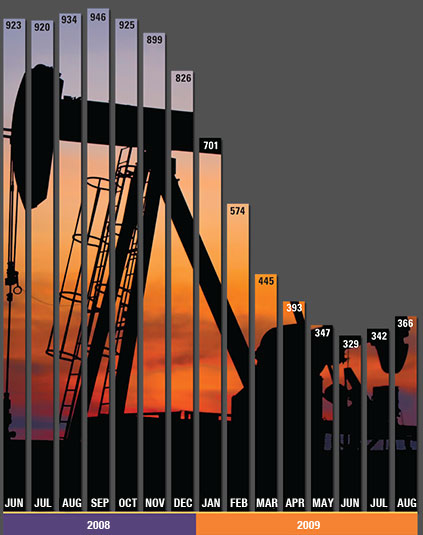
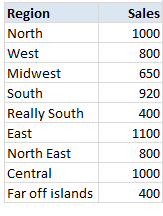
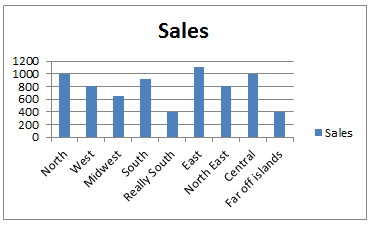
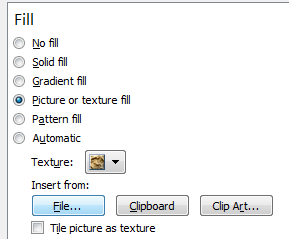

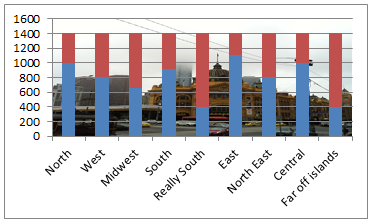
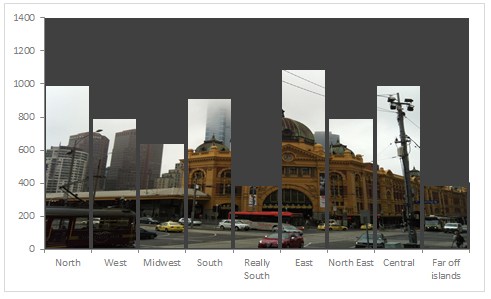
No comments:
Post a Comment